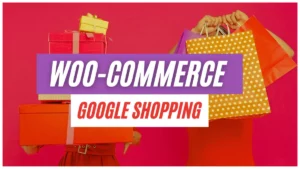The Imagick optional module is a common problem faced by many WordPress beginners. It may appear as a message in the WordPress interface when checking the validity or status of your site, stating that the Imagick optional module is not installed in WordPress.
To ensure optimal site speed and performance for your WordPress site, it is crucial to address this issue by installing or enabling the Imagick module on your Cpanel. However, there’s no need to worry, as this is a natural occurrence found in the majority of sites, depending on the hosting and installed add-ons.
In this article, we will guide you through the steps to fix this problem if you encounter the message. If you don’t see the message, there’s no need to take action. But before we delve into the solution, let’s first understand what Imagick is and how it is used.”
What is Imagick?
Imagick is an open-source code program used to create, modify, convert, and customize raster graphics.
In the field of WordPress, it is used to edit images uploaded to WordPress online. This tool can edit images or convert images as well as add some simple translations
such as blur and other minor adjustments.
Created by John Cristy in 1987, this tool can read and modify more than 200 types of images. It is a free tool that can be used on WordPress. Let’s move on to explaining how to install Imagick on Cpanel for WordPress step by step.
Why the Imagick module is important for WordPress
The Imagick module offers several advantages for WordPress users. It provides a powerful set of image manipulation functions that go beyond the capabilities of the default GD library.
With Imagick, you can perform advanced image processing tasks, create thumbnail images with custom dimensions,
generate image previews, and apply artistic effects to enhance the visual appeal of your website.
Understanding the issue with the Imagick optional module is not installed on WordPress
The Imagick module is a PHP extension that provides enhanced image processing capabilities to WordPress. It leverages the ImageMagick software suite.
allowing you to perform a wide range of image operations such as resizing, cropping, rotating, and applying various filters.
However, due to differences in server configurations or plugin conflicts,
the Imagick module may not be installed or enabled by default,
resulting in the error message mentioned earlier.
how to install Imagick on Cpanel to solve the problem
to enable the imagick module on Cpanel follow these easy steps:
1- Go to the Cpanel interface

2- Scroll down to the bottom until you find Select PHP Version

3- Scroll to the bottom until you find the Imagick option and check it

4- Don’t forget to choose the latest version of PHP and press Set as Current
5- Now you go to WordPress and recheck the site. You will find that this message has completely disappeared from the WordPress interface.
and thus the problem has been finally resolved.
If you are unsure about performing technical tasks or if the above solutions don’t work, it’s advisable to contact your hosting provider’s support team. They can help diagnose the issue, check server configurations, and provide guidance or take necessary actions to resolve the problem.
Conclusion
The absence or disabling of the Imagick optional module on WordPress can hinder your ability to perform image-related tasks efficiently. In this article, we explored the issue, and its symptoms, and provided solutions to help you overcome this problem.
Remember to verify the presence of the Imagick module on your server, troubleshoot any issues, and consider alternative solutions if needed.
By doing so, you can ensure your WordPress site utilizes the power of image processing to its fullest potential.
delivering a visually captivating experience to your audience.
In the end, we hope that this article has helped you solve the “Imagick optional module is not installed in WordPress” problem.
and if the problem is not solved, share with us the problems you are facing in the comments.